Introduction
The Proposal Assistant allows you to create professional proposals efficiently by utilizing predefined outlines or creating your own. You can select sections relevant to your needs, customize them, and generate a proposal tailored to a specific contract.
Accessing the Proposal Assistant
To start using the Proposal Assistant, follow these steps:
-
Log In: Sign in to your account on our platform.
-
Navigate to the Dashboard: Once logged in, you'll land on your dashboard.
-
Click on "Proposal Assistant": Find and select the "Proposal Assistant" option from the navigation menu.
Step 1: Selecting Proposal Outlines
Proposals are created based on outlines that structure the content. You can choose from predefined outlines or create your own.
Using Predefined Outlines
-
Browse Predefined Outlines: Review the list of predefined outlines suitable for various types of proposals.
-
Select an Outline:
-
Drag and Drop Sections: Click and drag the sections you want from the outline into the "Selected Outlines" area.
-
Customize Sections: Rearrange or remove sections as needed to fit your proposal's requirements.
-
Creating Your Own Outline
-
Click on "Draft New Outline": To begin, select the "Draft New Outline" button.
-
Give the Outline a Title: In the Create Outline window, provide a title for your outline, for example: "Executive Summary".
-
Add Subsections:
- Each section can have multiple subsections.
- For each subsection, add a Subsection Title and write a brief description of how you would like to structure that part of the proposal.
- Example:
- Subsection Title: "Overview of Objectives"
- Description: "This section will summarize the key goals and purpose of the project."
-
Reordering Subsections: Subsections can be reordered by dragging and dropping them within the outline.
-
Save the Outline: Once the outline is structured, click "Create Outline" to save it for later use.
Modifying Predefined Outlines
You can also create a new outline based on a predefined one:
-
Select a Predefined Outline: Choose an outline from the list.
-
Click on "Settings Icon": Now click Make a copy.
-
Edit the Outline: Add, remove, or rearrange sections as desired.
-
Save Your Customized Outline: Click "Save Outline".
Step 2: Selecting a Contract
After setting up your outline, select the contract for which you want to create a proposal.
-
Go to "Select From Saved Contracts":
- Access your list of saved contracts within the Proposal Assistant or from your dashboard.
-
Select a Contract:
- Choose the contract you wish to create a proposal for by clicking on it.
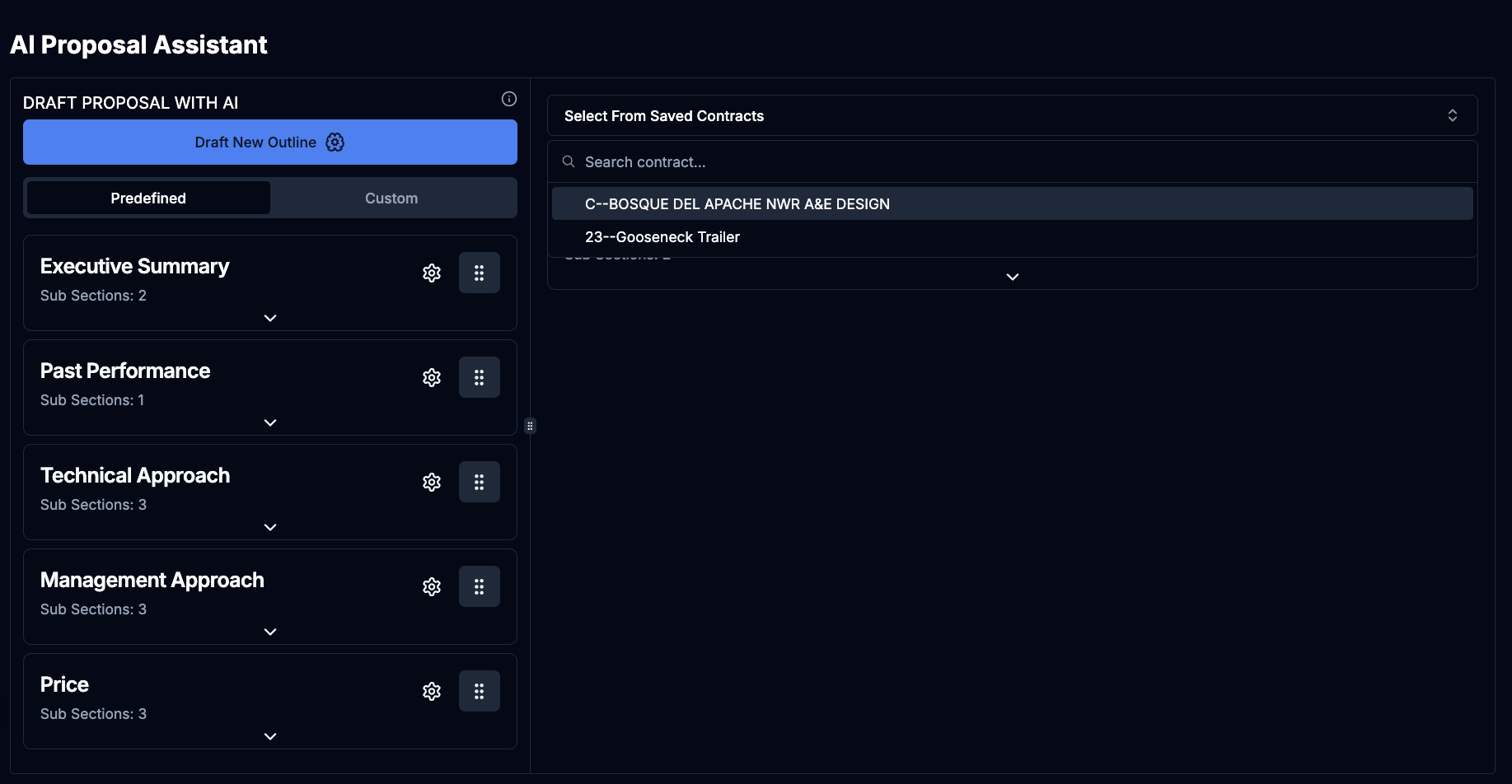
Step 3: Naming Your Proposal
Provide a name for your proposal to easily identify it later.
-
Enter Proposal Name:
-
In the "Proposal Name" field, type a descriptive name.
-
Example: "Proposal for Construction Contract XYZ"
-
Step 4: Creating the Proposal
With your outline selected and contract chosen, you're ready to create the proposal.
-
Review Your Selections:
-
Outline: Confirm the sections you have selected.
-
Contract: Double-check the contract is selected.
-
-
Click on "Create Proposal":
- Find the "Create Proposal" button at the bottom of the page.
-
Wait for Generation:
- The Proposal Assistant will generate a draft proposal based on your outline and the contract details.
Note!
Please wait while we generate your proposal. This may take sometime.
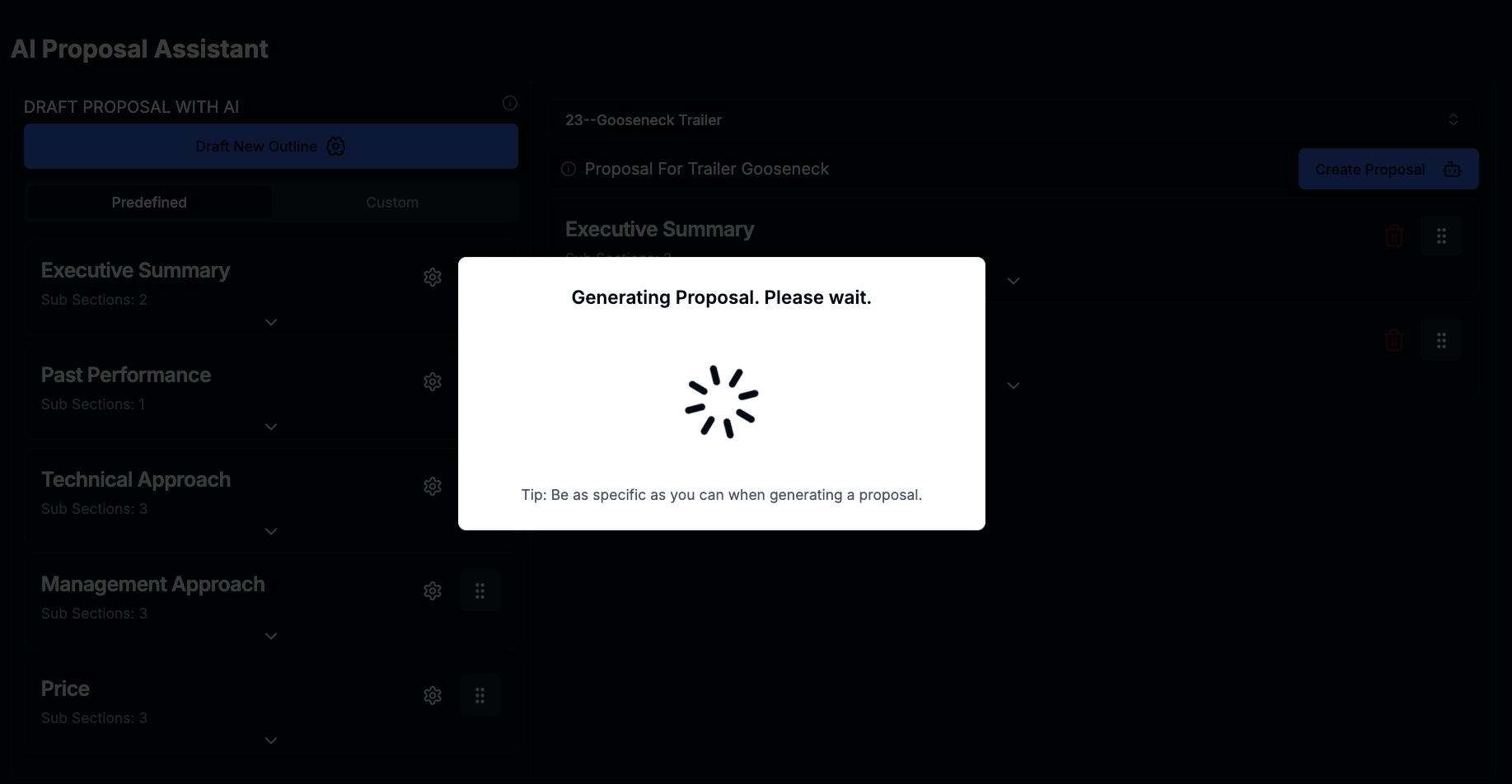
Step 5: Editing and Finalizing Your Proposal
To edit and finalize your proposal, please read the next document, which is about Proposal Copilot.
Frequently Asked Questions
Q1: Can I reuse a proposal outline for multiple contracts?
A: Yes, once you've created an outline, it can be reused for any number of proposals.
Q2: Can I collaborate with team members on a proposal?
A: Currently, proposals are linked to individual accounts. However, you can export the proposal and share it with your team for collaboration.
Q3: How secure is my proposal data?
A: All your data is encrypted and securely stored. We prioritize your privacy and comply with all data protection regulations.
Support
If you need assistance or have questions:
- Email: info@gov-gpt.org
Thank you for using our Proposal Assistant. We're here to make your proposal creation process as seamless and efficient as possible!