Quick Start Guide
This guide will help you quickly navigate our platform to find and win government contracts.
1. Search for Government Contracts
Start by searching for contracts that match your business interests.
-
Navigate to the Search Bar: On your dashboard, locate the search bar at the top.
-
Enter Your Query: Use natural, conversational language or keywords to find contracts.
Example: "Maintenance services in New York."
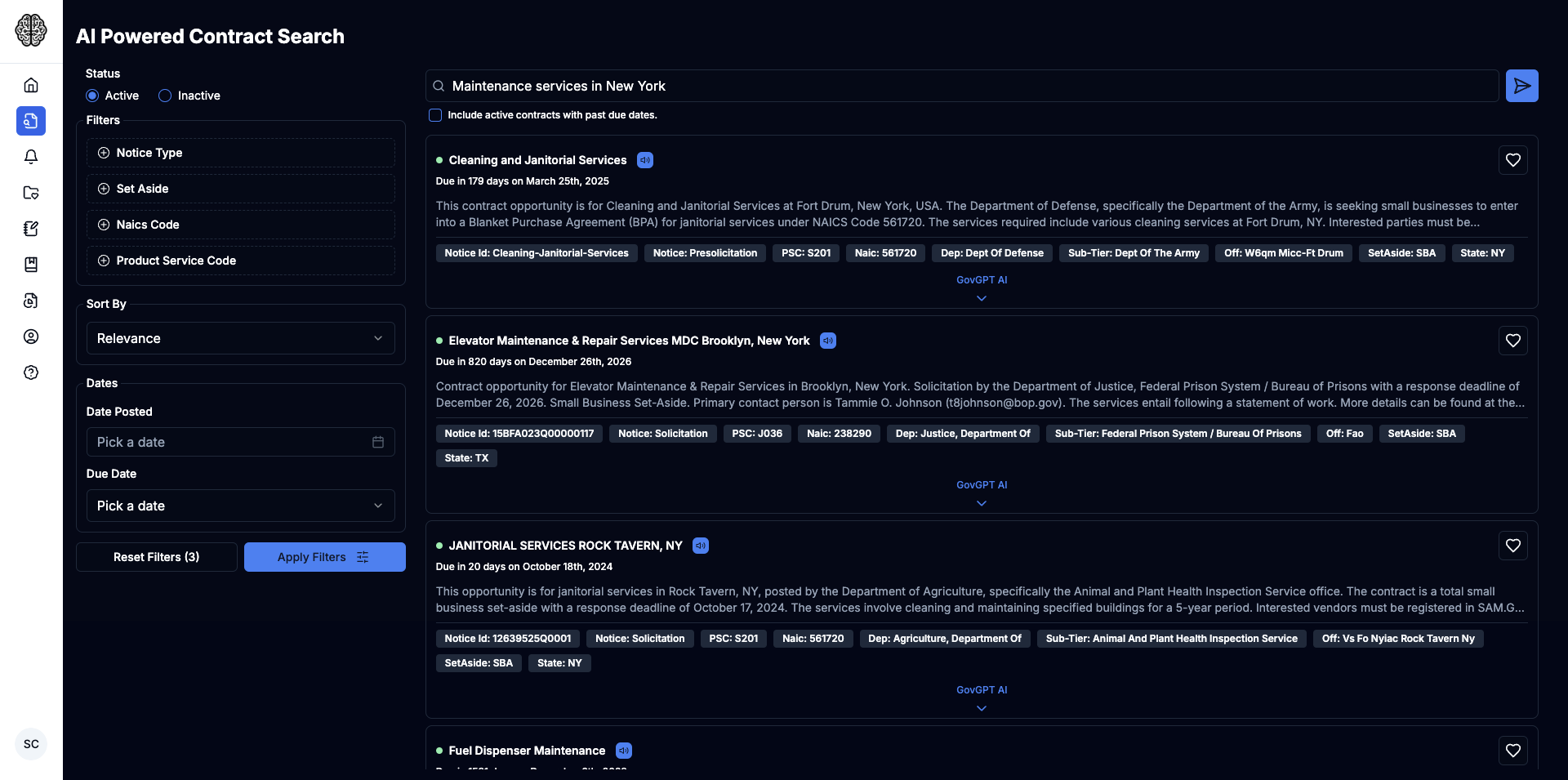
2. Use Filters to Refine Results
Enhance your search by applying specific filters.
- Select Criteria: Choose from categories like:
- Notice Type
- Set Aside
- Naics and PS Codes
- Dates
- Apply Filters: Click "Apply Filters" to refine your search results.
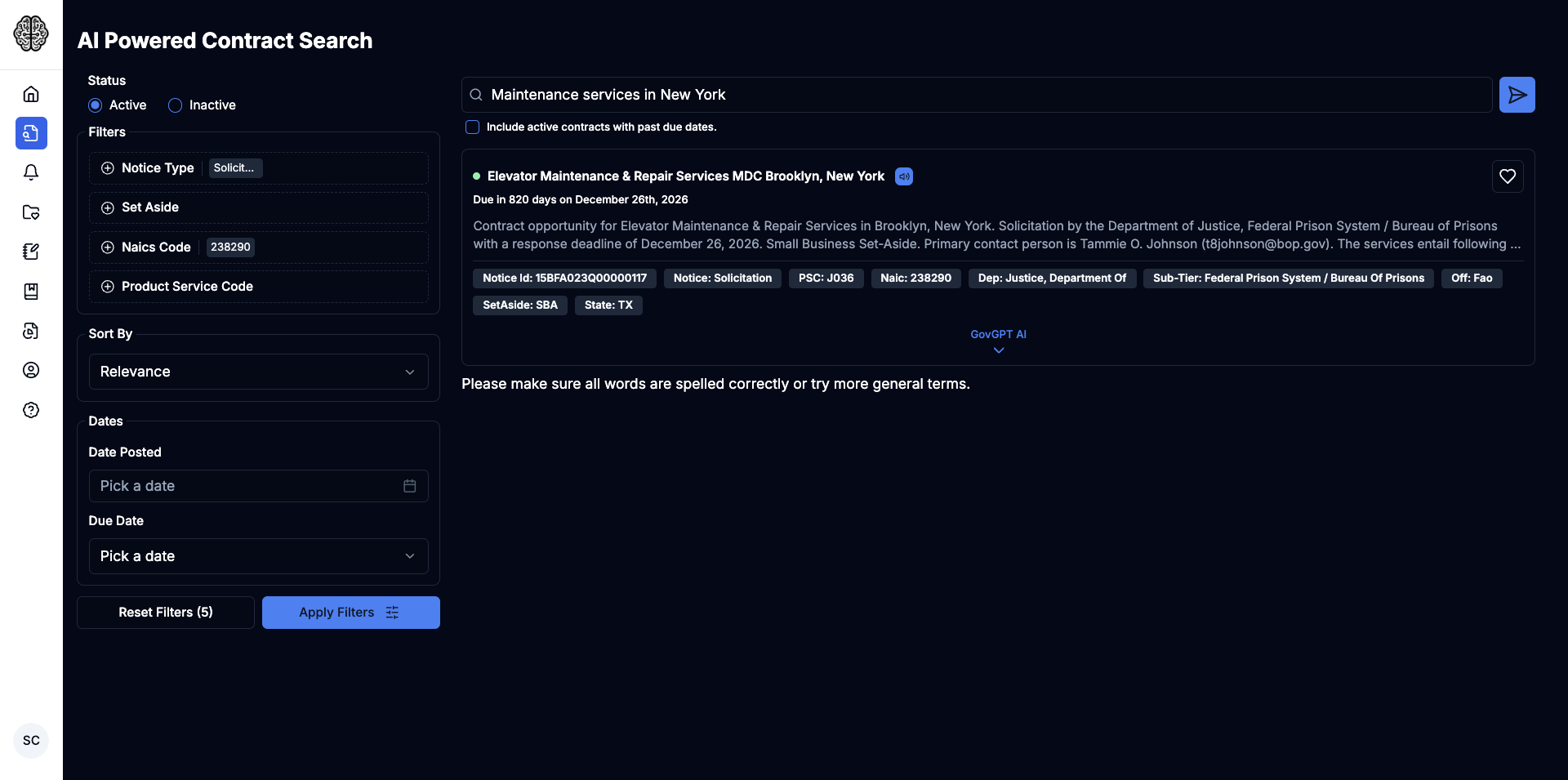
3. Understand Contracts with the Chatbot
Dive deeper into contract details using the GovGPT Chatbot.
- Activate the Chatbot: Click the "GovGPT AI" button for the contract.
- Ask Questions: Inquire about specifics, such as deadlines or requirements.
Example: "What are the key qualifications needed?"
- Receive Insights: Get instant, AI-powered answers to your queries.
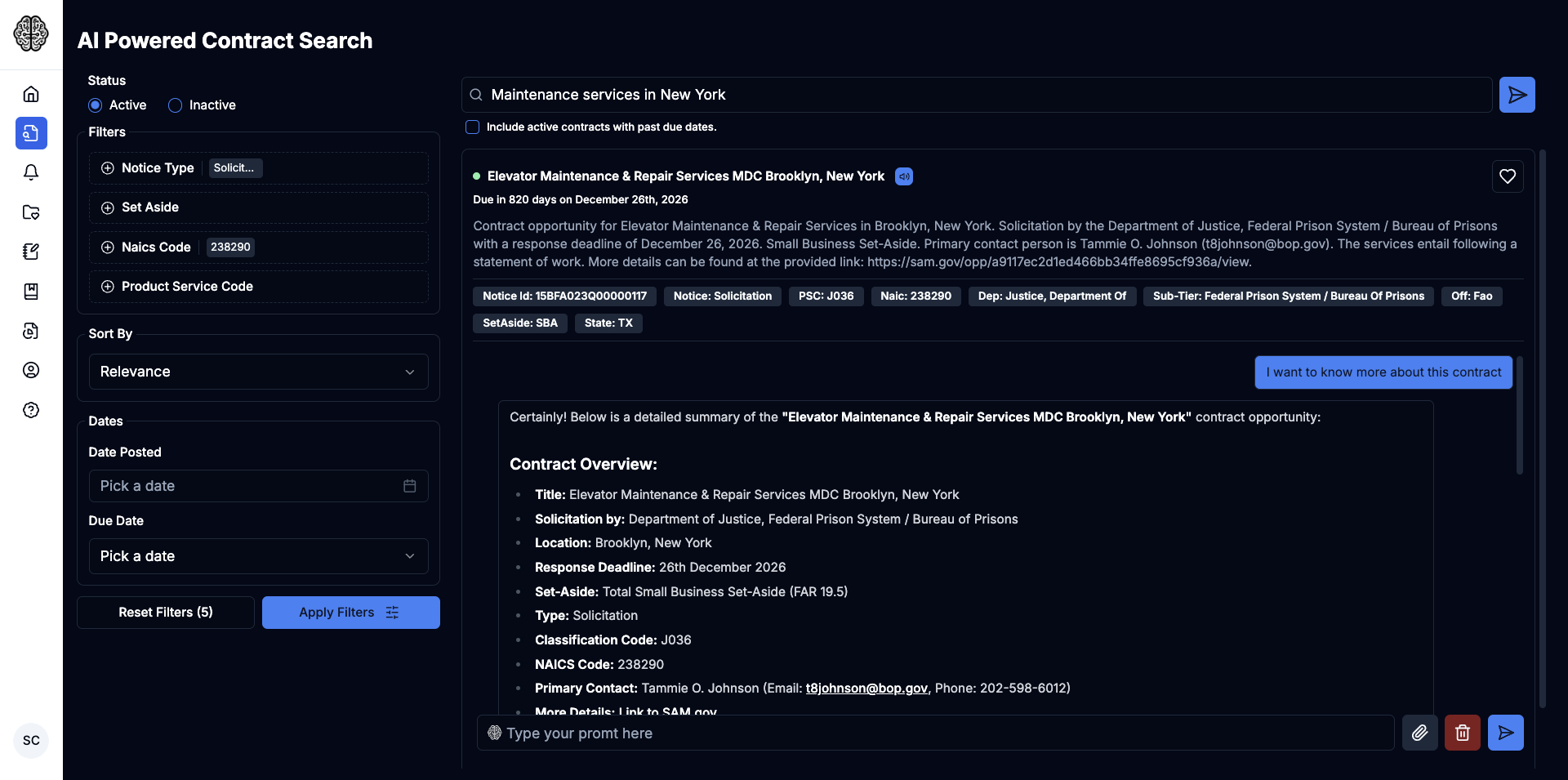
4. Save and Manage Contracts
Keep track of interesting contracts by saving them.
- Save a Contract: Click the "Save" icon on the contract.
- Access Saved Contracts: Go to the "Saved Contracts" section in your dashboard.
- Manage Your Leads: Review, update, or remove saved contracts as needed.
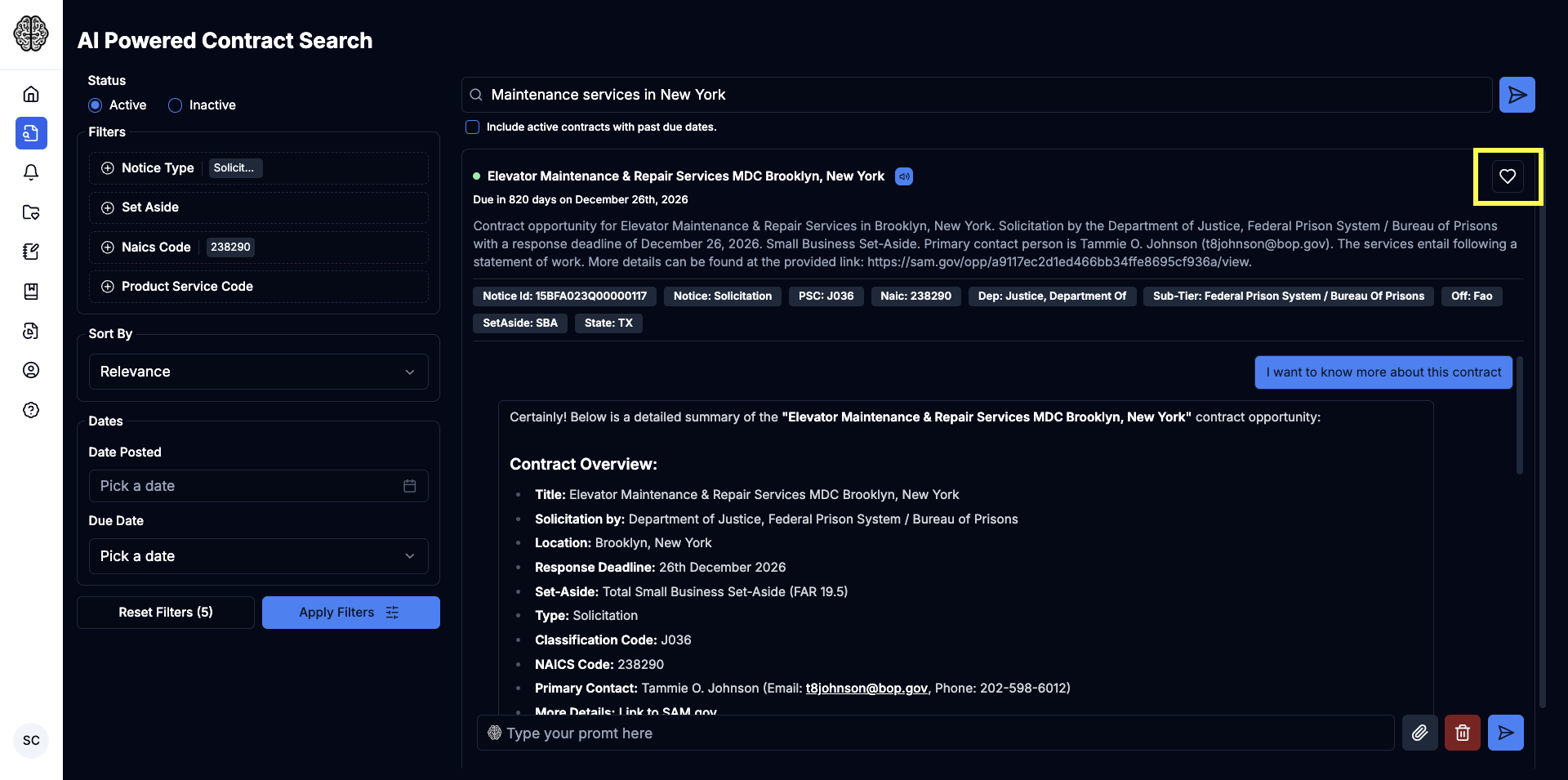
5. Set Up Smart Alerts for New Contracts
Never miss out on new opportunities by configuring Smart Alerts.
- Navigate to Smart Alerts: On your dashboard, click on the "Smart Alerts" tab.
- Create a New Alert: Click "Add Alert" to set up alerts through email.
- Define Your Criteria:
- Keywords: Enter specific terms related to contracts you're interested in.
- Set Frequency: Choose how often you'd like to receive alerts (e.g., daily, weekly, monthly).
- Save Alert: Click "Save" to activate the alert.
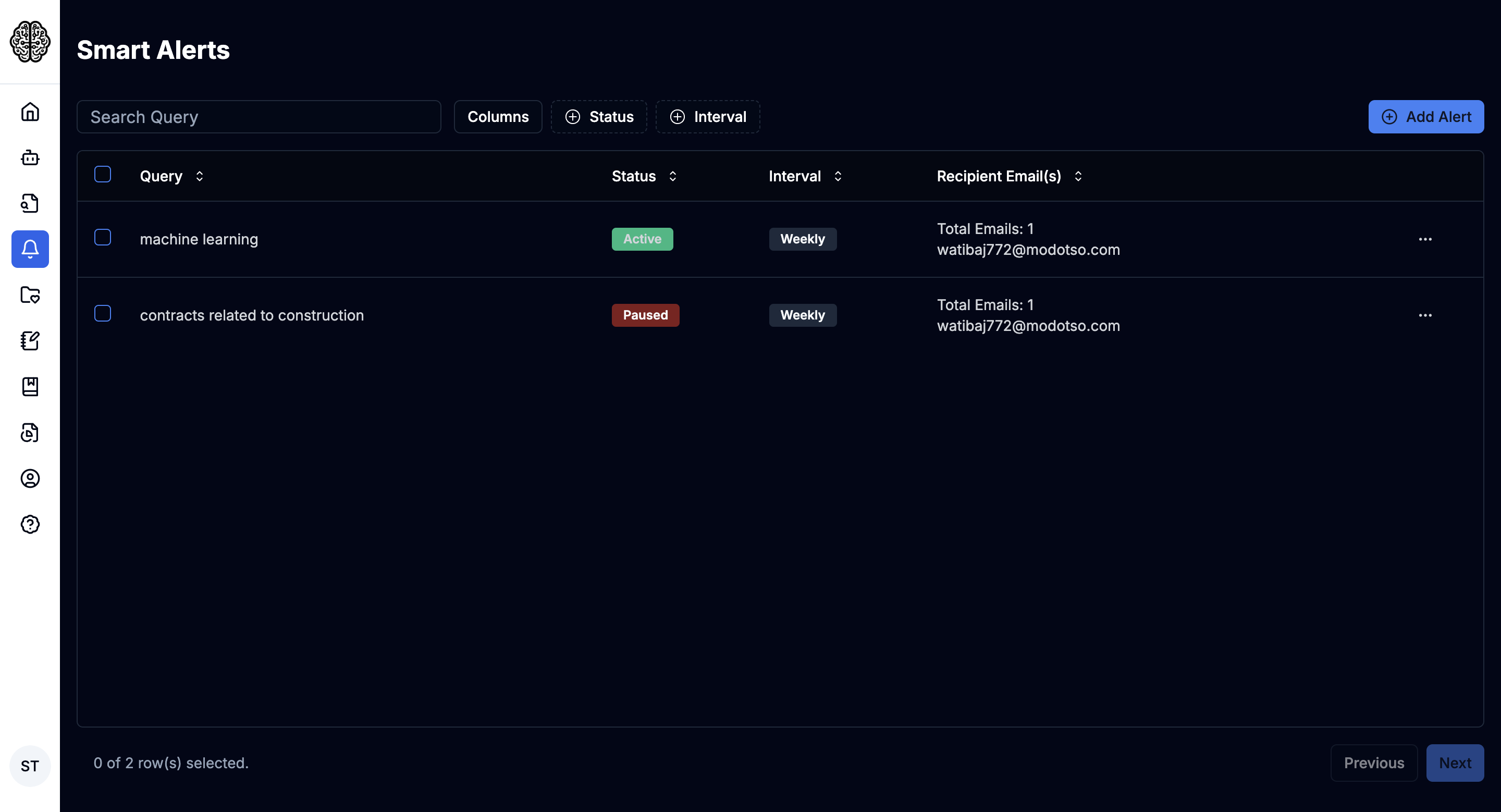
6. Write Proposals with Proposal Assistant
Create compelling proposals quickly.
- Start a New Proposal: In the "Navigation" menu, click "Proposal Assistant".
- Choose from Saved Contracts: Select a saved contract to base your proposal on.
- Choose Contract Attachments: Select contract attachments to create a compliance matrix.
- Select the Requirements: Provide a response to each selected requirement. Your proposal will be drafted based on the information you provide.
- Press "Create Proposal" Button: A dialog box will open.
- Name Your Proposal: Enter a name for your proposal.
- Press "Generate Proposal" Button: Click the button to create the proposal.

7. Add or Edit Content
Edit the content of your proposal using the Proposal Assistant.
- Use the AI Writer to create proposal sections or refine existing ones.
- Edit with real-time suggestions to ensure your content is clear, professional, and impactful.
- Use the AI Assistant to search for insights, trends, or supporting materials directly within the platform.
- For in-depth instructions, visit this guide.
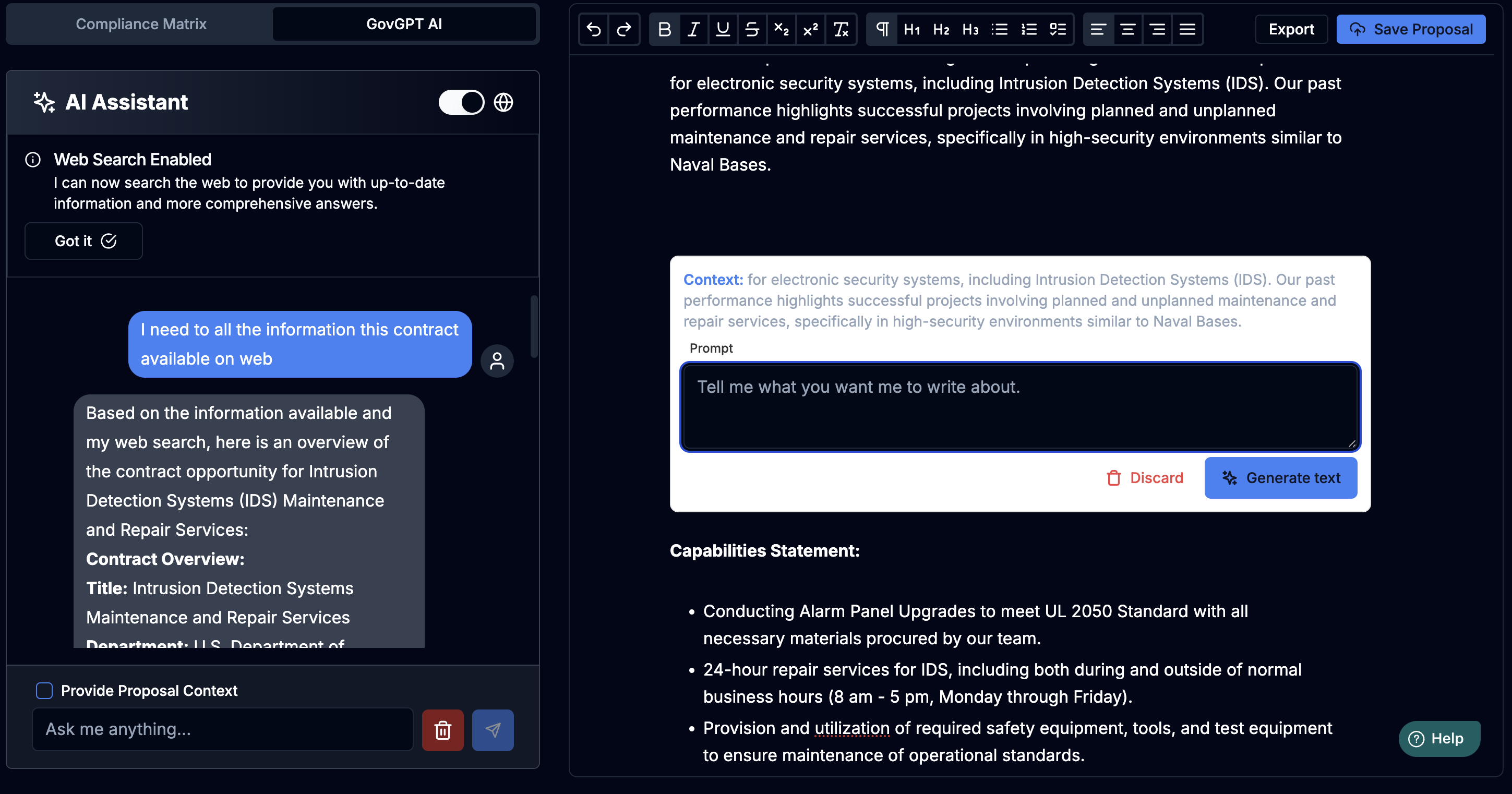
8: Review, Save, and Export
-
Use the Compliance Matrix to check that your proposal meets federal standards and fix any missing elements.
-
Once everything is finalized, click Save to store your proposal or Export it for submission.
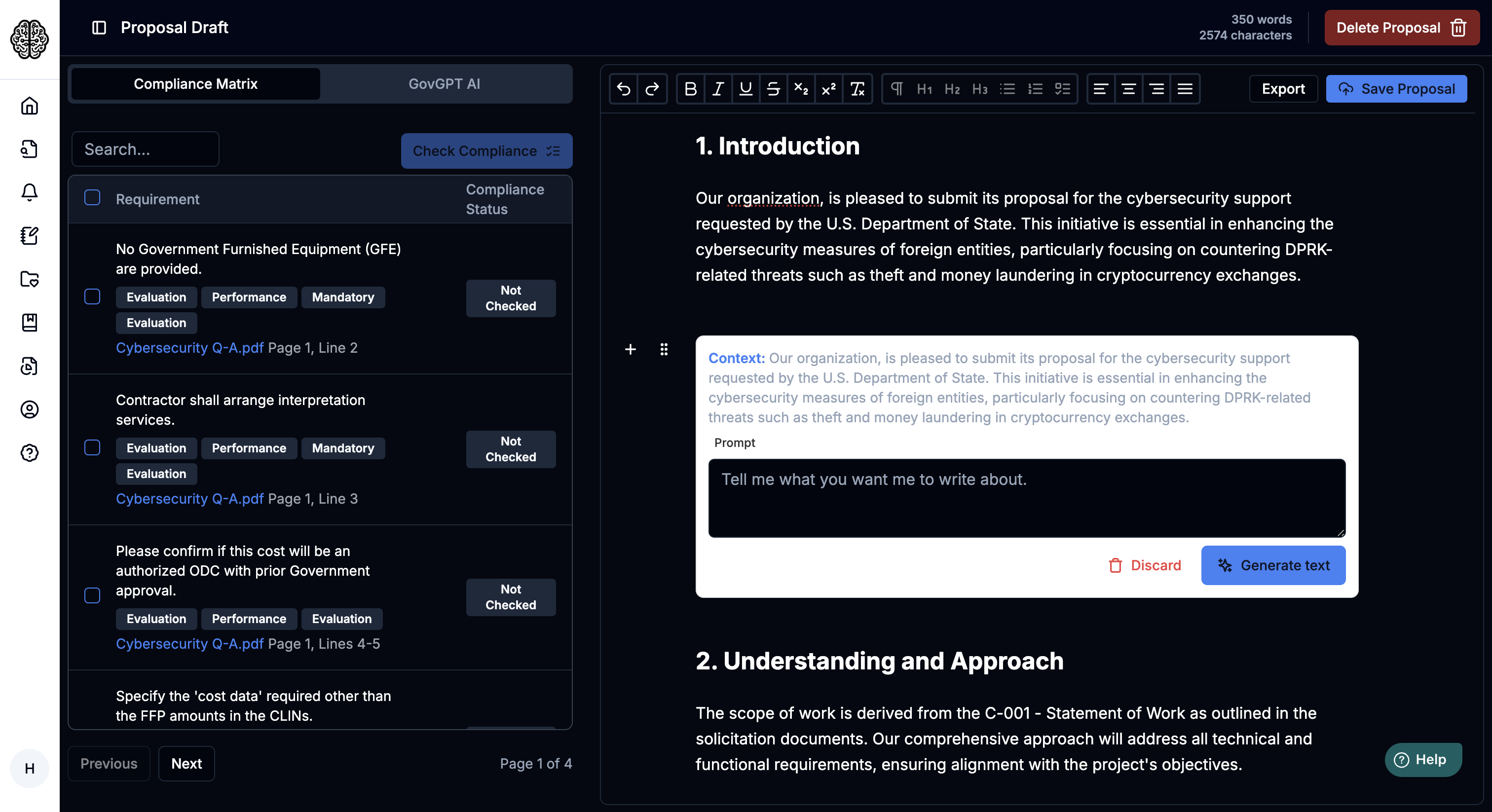
You're all set to search for contracts, understand them better, manage your leads, set up alerts, and submit winning proposals. Good luck!